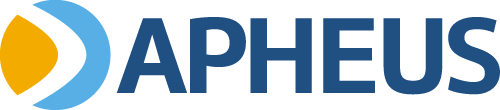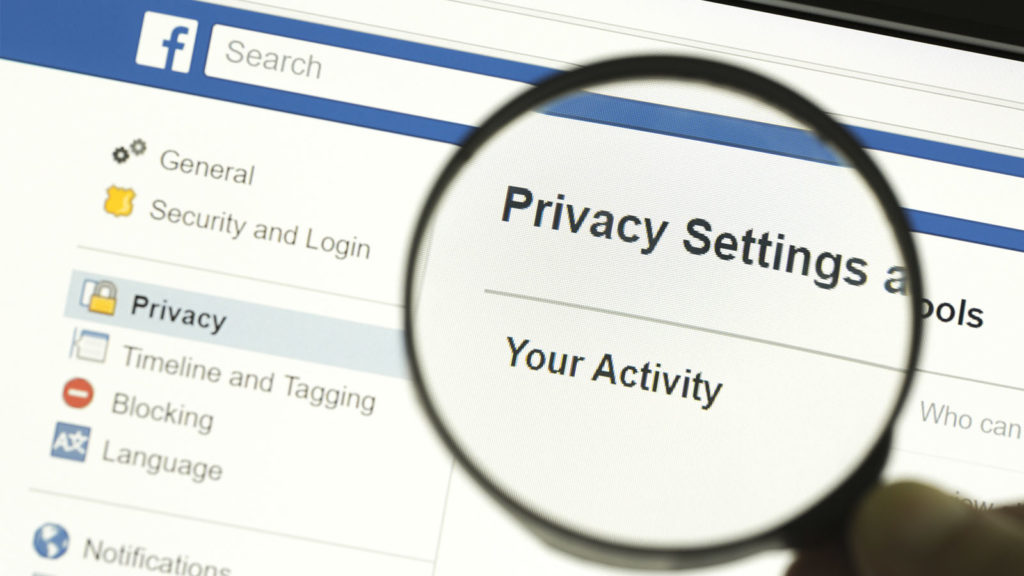
If you’re online, you’re being tracked. Simple as that.
I think a lot of people are experiencing the illusion of anonymity. You may think that everything is private, but it’s not. But it’s not the government that may be tracking you. The vast majority of that tracking is actually being done by corporations seeking valuable data on what you’re searching for and how you move across the world wide web.
Online tracking is primarily used for marketing purposes and to make your online experience a more valuable one. Online tracking really doesn’t bother me, but I can understand why some people would feel a little uneasy online. Everything you do is being tracked. The stuff you search for, the videos you watch, the posts you make on social media.
This is, by all means, not meant to be a complete list of features and settings. Turning off these features is completely optional, but if you are concerned about safety and privacy, you should consider some of the suggestions listed here. Again, this list isn’t complete and is only meant to be a starting point for managing your online profiles and major social media privacy settings.
Google (Ad Personalization)
Start here: https://adssettings.google.com/ to begin managing your Google advertising data.
Google does an excellent job of allowing you to manage their ad personalization. It’s a very clean interface and everything is presented in an easy-to-understand format. You must be logged in to each Google account to manage everything across each account.
- Turn off ad personalization
Click the slider to completely turn off ad personalization. Simple as that. You might also want to click on the Advanced link to uncheck the option that allows other partner websites to use your data. You can also click on each targeted ad category to individually remove them if you don’t feel they apply.
Google (My Google Activity)
Start here: https://myactivity.google.com/myactivity to manage your Google activity.
Separate from Google Ad Personalization, My Google Activity is much more in-depth and a little more complicated. As Google says, “The activity you keep helps Google make services more useful for you.” You can choose to believe that statement or not.
- Delete Activity
You can choose to delete your activity over the last hour, the last day, or even delete everything overall time. You can also choose a custom range. When you delete data, information collected from sites, apps, and services is removed from your account. Some information is retained by Google to meet certain legal requirements. - Activity Controls
You can manage your activity under Activity Controls. This section allows you to disable information collected when using the Chrome web browser and also audio recordings. You can choose to turn on Google’s auto-delete feature under this section. You can also view and manage your activity online and through apps. There is a huge number of features and controls in this section. It takes some time to go through everything and this simple blog post isn’t set up to cover every aspect. - Location History
Google knows where you live and work. You can even pull up a map of all the places you’ve been, or at least the places they think you’ve been. Seriously. - YouTube History
Google keeps track of your YouTube history separately from your other Google data. Things like videos your search for and those you view can be tracked. You can turn on auto-delete or clear your search history from here.
Start here: https://www.facebook.com/your_information to begin managing your Facebook data.
Facebook “tried” to make it easy to manage your ad preferences and personal information, but there’s so much data it is a huge challenge. And it’s no secret there’s a ton of data that Facebook collects about you. It’s extremely useful for marketers, but can be almost disturbing once you start examining everything they do know about you. Again, Facebook doesn’t exactly make it easy to manage any of these settings. The settings are there, but they aren’t exactly easy to find and manage.
- Ad Preferences: https://www.facebook.com/adpreferences
Ad settings are used by Facebook to deliver marketing content to you. There are so many settings here, that I won’t even attempt to break this down. In fact, some of the settings weren’t even accessible at the time of writing due to “technical difficulties” that Facebook assured me would be fixed shortly. Things such as advertisers, ad topics, and ad settings are all listed under this section. Uncheck or remove anything that you aren’t comfortable sharing with Facebook. - Search History
You can review your search history under this section, which actually takes you to your Activity Log. You might be surprised that Facebook keeps a rolling tab on everything you’ve searched for on their platform. You can view and individually delete each search item. To clear your entire Facebook search history, click on “Clear Searches” to delete your entire search history. I can’t provide you with a direct link to your search history, as it is dependent on your profile information. - Face Recognition: https://www.facebook.com/settings?tab=facerec
Have you ever seen the feature under Facebook photos that tries to tag you in photos and videos? Well, that’s because Facebook has some clever face recognition technology. You can turn it off by visiting the link above, click the Edit link, choose “No” from the drop-down menu, and click on the Close link. - Video Watch History
Facebook also keeps track of all the videos you watch. These can also be found under the Activity Log, but unfortunately, there doesn’t seem to be a way to clear this history. There’s also no direct link to this information, so you’ll need to visit the Your Information section on Facebook to navigate your way here. - Off-Facebook Activity: https://www.facebook.com/off_facebook_activity/
Facebook also keeps track of you when you’re not on Facebook. Surprise! To delete all of your off-Facebook activity, click on the Clear History link. You can also click on Manage Your Off-Facebook Activity to fine-tune your information data collection by removing sites and apps that use Facebook data.
Start here: https://twitter.com/settings/account to begin managing your Twitter profile settings.
Twitter is a little less complicated to decipher. You can find some of your Twitter data under Settings > Privacy and safety. You have to really poke around under privacy and safety to find all of the settings and information, but it’s there. Under Content you see > Interests, you can view some of the things matched to you based upon your profile and activity.
Like other social media platforms, Twitter can collect data about you when you’re off-site and can share data with their business partners. If you’re concerned about privacy on Twitter, considering turning off several of these features:
- Settings > Privacy and safety > Content you see > Interests
Considering unchecking any items that you don’t feel match your interests or aren’t comfortable sharing. - Settings > Privacy and safety > Content you see > Topics
Considering limited the topics that you follow on Twitter. There are two tabs at the top: following and not interested. Twitter recommends topics to you all the time, so if you don’t want to follow something, don’t do it. - Settings > Privacy and safety > Discoverability
You can manage who can find you on Twitter using your email or phone number. - Settings > Privacy and safety > Ads preferences
Uncheck personalized ads if you don’t want Twitter to deliver personalized ads to you based on your Twitter activity. There’s also an interests section under this section. Uncheck anything that you don’t think is appropriate for your profile. - Settings > Privacy and safety > Off-Twitter activity
When Twitter is embedded across other websites, they can track you, your interests, and your behavior. You can uncheck a couple of boxes under this section that tries to personalize your experience. - Settings > Privacy and safety > Data sharing with business partners
Companies that do business with Twitter may have access to some demographic information about you to improve marketing performance. You can uncheck the box under this section to limit that information sharing. - Settings > Privacy and safety > Location information
Yes, Twitter can track where you’ve been geographically to deliver better local content to your feed. You might want to explore some of these settings and turn off the location personalization feature on Twitter.