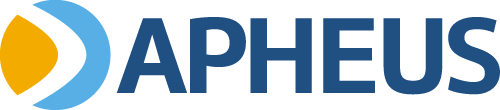Tech Talk show notes for Tuesday, June 2, 2020. Listen live Tuesday mornings on WTCA FM 106.1 and AM 1050 in Plymouth, Indiana.
One of the sad truths about computer repair is that we can’t fix every problem. Sometimes we fail to even identify the problem. It can be frustrating for the end user, but can be even more frustrating for the IT guy. We’re not infallible and we are quite human.
Most experienced computer gurus have a set of tools and procedures that we utilize to troubleshoot a computer hardware problem. Some arsenals are quite extravagant, while others (like myself) utilize a pretty basic set of tools. The procedures we use for diagnosing a problem change depending upon the situation (or at least they should). I’m going to highlight a few of the common things everyone can utilize to troubleshoot a computer problem.
Check Your USB Ports
One of the best troubleshooting recommendations I can make it to check your USB ports. I can’t emphasize this enough.
You don’t know how many times I run across a problem associated with a USB port. A super common problem with older PCs is leaving a USB thumb drive in the port. Computers are often configured to boot from an external USB device first in the BIOS boot order. Most newer computers are not setup to do this by default, but they might be. This can cause the computer to boot up with a black screen and a blinking cursor. The same thing used to happen with floppy disks. It’s a super common problem with a super simple solution.
USB devices plugged into a port can also cause problems. Sometimes a USB device fails or develops its own problem. This problem can then cause a problem with your computer. One time, I found an external hard drive that was actually causing a server to reboot. The Event Viewer helped me track down the issue, but I was still baffled for quite some time. You need to remember that most USB devices are powered by your computer’s bus. This can lead to peculiar problems.
Check Your Cables
A bad cable can also cause problems with your computer. It might be an Ethernet cable, but USB cables can also fail. The cable end can become damaged or a wire could break inside of the cable. It happens.
Unplug Everything
When you’re troubleshooting a hardware problem, unplug everything from the computer except for a monitor, keyboard, and mouse. Go with an absolute minimal configuration. By removing all of the external components, you can eliminate potential problems. If the problem goes away, then you know that one of those components (or a combination thereof) is causing the issue.
If you can’t narrow down the problem from there, try unplugging internal components, but only if you’re familiar with the internal workings of your computer. If you don’t feel comfortable fiddling around inside your computer, then please don’t. You could do more harm than good. Same type of procedure though – remove any extra cards or accessories and see if that fixes the problem.
Do a RAM Test
Perform a RAM test on your computer to check for any potential memory module problems. Many computers now come with a built-in RAM test piece of software. It can take some time, so be prepared to wait. The RAM test will check the integrity of your memory modules and will give either a pass or fail. If your computer doesn’t have a built-in RAM test program, I would recommend MemTest86. It’s been around for decades and works really well.
Clean Your PC
I’ve talked about the importance of keeping your PC clean before, but its worth mentioning again. Dust can create major problems inside your computer. If your computer is making a funny sound or randomly shutting down, it could actually be a dust problem. Try cleaning the dirt and debris from your computer and see if that helps.
If You Suspect Your Hard Drive, Be Careful
If you’re hearing a grinding sound, clicking, or tapping coming from your computer, it could be your hard drive. A failing hard drive can slowly dive into a death spiral. It can also exhibit no symptoms at all. Either way, you need to be careful if you want to save your files.
Hopefully, you already have a backup of your important data. But if you don’t you’ll need to work quickly to save that data. But a huge warning here: trying to rescue data on a failing hard drive can actually cause the drive to crash completely. If that happens, it’s going to make rescue even more difficult. I’ve had drives fail during the copying process and it’s gut-wrenching.
Buy a New Computer
Sadly, some problems can be attributed to a much bigger problem – your mainboard (also called a motherboard). This is the main component of your PC that everything else plugs into. Occasionally, we may recommend replacing the board if its a newer computer. It’s rare for a new PC to develop a mainboard problem, but it can happen.
For older PCs, it may be better to replace the entire system. If the mainboard is in a laptop, definitely consider replacement. If you’re expecting to replace the board with an exact match, good luck.
Ask an Expert
If you can’t figure out what’s happening with your computer’s hardware, you will want to take it to your local computer repair shop.